Editing city photos with Lightroom and Photoshop - cityscape photography
A blog about photography
Everybody knows about the Coronavirus by now. Or COVID-19 if you want to use the technical term. Every country is dealing with this virus differently. In the Netherlands, there is a semi-lockdown. This means that we are allowed to go out, but not with more than 2 persons together and we need to keep 1.5meter (6 feet) distance between us and everybody else (except your household).
This means that even the busiest cities are a bit less busy. The cities are not as quiet this time of year as they were last year, at the start of the pandemic. But, still being in lockdown, it’s a perfect time to edit some photos.
Rotterdam, The Netherlands at dusk
In the past week I went to Rotterdam with Bart Ros to photograph the city in the blue hour. But, because of the curfew we have in the Netherlands at the moment, we couldn’t stay as late as we would have liked. We have found some nice locations for the next time we are in Rotterdam, without the curfew.
We had some nice weather conditions this evening, but we had absolutely no clouds whatsoever. So, the temperature was nice, we got some shots with a sunstar in the frame, but we wished we had some clouds.
This is easy to overcome with Photoshop
How did I edit this photo?
First, in the image below you can see the before and after shot.
Before = right
After = left
As you can see, there is quite a big difference between the before shot on the right and the final image on the left. I started with getting the exposure of the file to the correct brightness.
The most important thing was to get the exposure of the photo right. The SOOC was very dark. I did this to preserve the highlights in the photo. Even though, I had shot this frame quite dark, I still had to bring down the highlights. With doing this, I’m able to see into the streetlight. I have furthermore increased the shadows, the whites, the blacks and the contrast of the photo.
Lightroom edits
To give the photo a bit more punch, I also increased the clarity of the photo, used the dehaze slider to give the colours a bit more punch. But because I also have used the clarity slider, I had to increase the luminance and hue of the colours just a bit. You have to increase the luminance and hue of the colour when using the clarity slider, because with this slider, you’ll decrease the colours a bit.
Furthermore, I have also used the sharpness slider a bit, but I also created a mask within the sharpness tool. If you select the mask in Lightroom and push the ALT button (keep pressing it), you’ll get a black and white image. The white part will show you exactly where the sharpening will be applied. By using the mask option, you can put the sharpening exactly on the places you want the extra sharpness. This way, I was able to have extra sharpness on the edges of the buildings, the bridge and other straight lines in the photo, but not in the water or the sky. Those places aren’t in need of some extra sharpness in my opinion.
The last thing I did in Lightroom was using the transformation tool. By using the automatic function, I was able to get to slight curve out of the buildings in the background.
Let’s go to Photoshop!
Within in Photoshop, I have done the most invasive edits to the photo. The first thing I did in Photoshop was using the sky replacement function. I did this, because the sky was pretty boring with no clouds. By selecting the sky I did (see the final photo above), I was able to use some clouds to frame the large buildings in the back and get in some blue hour, after sunset colour in the darker parts of the sky. This sky is also a great addition to this photo, because it helps to get the viewer attention to the bridge and buildings in the back.
In the image on the right, you can see the layers and mask i have used in Photoshop.
The two biggest things I have done in Photoshop is the Sky Replacement and the removal of the red and white rope across the frame. I started with the sky replacement of the boring blue sky without any clouds. As said before, I had chosen this specific sky because it framed the buildings and the bridge in the back. Besides this, the sky is also being used as leading lines to get the viewers to look at the subject of the photo.
After I made sure, the mask was perfect I added a orange photo filter. With this photo filter, I was able to create that orange glow in the water from the orange in the sky. It’s very subtle, but it’s enough to give the correct impression.
Photoshop layers
After adding the clouds into the frame, I went on to the most time consuming part of the editing process. Removing the red and white rope.
I have used the removal tool for this job. I have also tried the clone tool via the lasso tool, but that wasn’t as successful as with the removal tool. The hard parts were removing the rope around the lantern. The because these where’t straight lines, but all round shapes. By using the removal tool instead of the lasso tool for removing the rope, I was able to keep those round parts of the lantern more easily.
The last part of the edit in Photoshop was to give the colours in the sky a bit more punch. I increased the orange hue and luminance a bit, but toned the harsh blue luminance a bit down to give a balance look and that it didn’t grabs most of the attention away from the buildings and thus the subject of the photo.
The final touch
After exporting the file from Photoshop back to Lightroom, I made a few final edits. With the graduate filter, I darkened the bottom left side a bit. On the left of the frame, there was some construction poles creeping in the frame. By darking that piece of the frame, it didn’t get any attention of the viewers eyes, but it keeps the lantern enough into the frame that it was pleasing to see.
Below, you can see a video of the complete editing process and can you find more photographs from Rotterdam, The Netherlands.
About the auteur
Matthijs Bettman
Matthijs is 30 year old photographer from Utrecht, the Netherlands. His passion is landscape and cityscape photography with a special interest in woodland photography. Matthijs his photos are distinguished by the use of color and by making known locations look new. Matthijs his photos have been published by various travel agencies, travel magazines and National Geographic.
Matthijs is also very skilled in leading workshops and photowalks. With his skills to find the perfect locations everywhere he goes, you’ll get home with some amazing photos from amazing locations.
Also check out his Instagram:
www.instagram.com/bettmanphotography